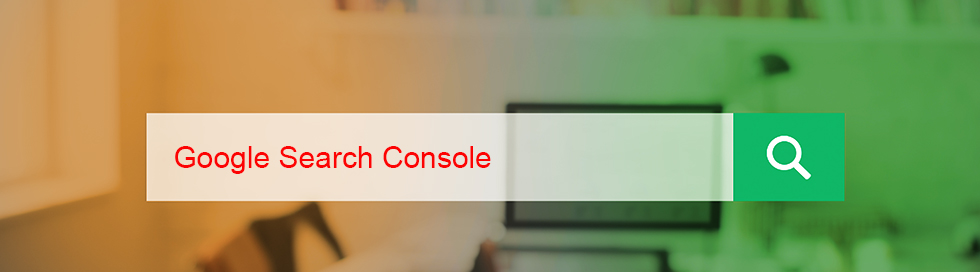Google Search Console is a free tool that helps website owners, developers, and companies outsourcing digital marketing services to understand how a website is performing on Google Search. Google Search Console tools provide key insights on what can be done to improve a site’s appearance and search to bring more relevant traffic. This free web service is also a platform for Google to communicate with users when it discovers security issues.
Search Console provides information on how Google crawls, indexes, and serves websites. This can help website owners to monitor and optimize search performance.
Search Console offers a broad range of reports and tools to help monitor and optimize site performance on Google Search. Users can confirm that Google can find and crawl your site, fix indexing problems and request re-indexing of new or updated content, view Google Search traffic data for your site, receive alerts when Google encounters indexing, spam, or other issues on your site, show you which sites link to your website, and troubleshoot issues for AMP, mobile usability, and other Search features. Depending on the area that the user focuses on, let that be technical SEO, content development, strategy, or any other, Google provides important insights via these tools.
Important Google Search Console Tools
- AMP Status Report
This report helps users to fix errors that affect AMP pages and prevent these pages from appearing in Google Search results with AMP-specific features.
Issues that are highlighted include:
- Critical AMP issues: Pages affected by these issues can’t be displayed on Google. Issues are displayed under the title “Why AMP pages are invalid”.
- Non-critical issues: These are warnings or non-critical issues highlighted under the title “Non-critical issues”.
- Page status (valid and invalid pages): Only valid AMP pages can be shown on Google.
Along with the standard AMP-specific errors, the report also highlights Google-specific AMP issues and Signed exchange issues.
Google-specific AMP issues include: content mismatch, image size too small, AMP page domain mismatch, 404 errors, blocked by robots.txt, crawl issue, and others.
Information about the signed exchange associated with an AMP can be found in the URL Inspection tool or in the AMP Status report. Signed exchange issues include invalid signed exchange, the signed exchange payload has a parse error, the header ‘header name’ for the signed exchange payload has an invalid value, the mandatory header ‘header name’ for the signed exchange payload is missing, invalid dates for the signed exchange, the certificate chain referenced by ‘cert-url’ is invalid for the signed exchange, and more.
Work on fixing the recommended errors to reach zero critical issues on your site. It is ideal to ensure that the total count of AMP pages on the report (valid + invalid pages) should be close to the number of AMP pages on your site. Fix all critical errors first and then check the non-critical issues.
Regular crawl error diagnostics can help identify and resolve issues that prevent search engines from properly indexing your website, ensuring better visibility and ranking in search results.
- Mobile Usability
The Mobile Usability report highlights pages with issues when viewed on mobile devices. Analyzing mobile usability problems with Search Console is crucial for optimizing mobile performance.
Errors that can appear in the Mobile Usability report include
- Usage of incompatible plugins that are not supported by most mobile browsers. This error can be corrected by redesigning your page using modern, broadly-supported web technologies, such as HTML5.
- Viewport not set, which can be fixed by specifying a viewport using the meta viewport tag. Viewport property is crucial to let browsers know how to adjust the page’s dimension and scaling to suit the screen size.
- Viewport not set to “device-width”, that can be rectified by adopting a responsive design for web pages, and setting the viewport to match the device’s width and scale accordingly.
- Content may go wider than screen. To clear this, make sure that the page uses relative width and position values for CSS elements, and make sure images can scale as well.
- Text too small compared to the width of the page. To fix this, specify a viewport for the web pages and set all your font sizes to scale properly within the viewport, so the text will be visible on a device screen.
- Clickable elements such as buttons and navigational links are too close together. Correct them by looking at the test screenshot and identifying all the buttons, links, and other touch targets.
- Search Performance Report
This report provides essential search performance metrics–how your site performs in Google Search results such as – search traffic changes over time, what search queries are most likely to show your site, which queries are made on mobile devices, and which pages have the highest (and lowest) click-through rate from search results. Understanding search performance report in Google Search Console is crucial for identifying how your site is being discovered and interacted with by users. The report shows the click and impression data for your website in Google Search results for the past three months.
The chart also highlights total clicks, total impressions, average CTR (Click Through Rate), and average position for your website.
Marketers can group and filter data by diverse dimensions such as – Queries, Pages, Countries, Devices, Search Types, Search Appearance, and Dates. Metrics that are available include Clicks, Impressions, CTR, Average Position, and Position.
We will discuss other key Google Search Console tools and reports in our next blog.